View team demand
This topic describes how to view team demand from the Demand tab.
Overview
The Demand tab provides team managers with the following information:
-
The positions that request resource assignment from your team and its sub-teams.
-
Your team assignment to these positions.
Prerequisites:
You must meet the following requirements to access the Demand tab:
-
You have the Edit Resource Pools or Edit All Resource Pools access grant.
-
You are the team manager, or the manager of its parent team.
View team demand
The Demand tab lists the positions that request resource assignment from your team and its sub-teams, for a specific time period.
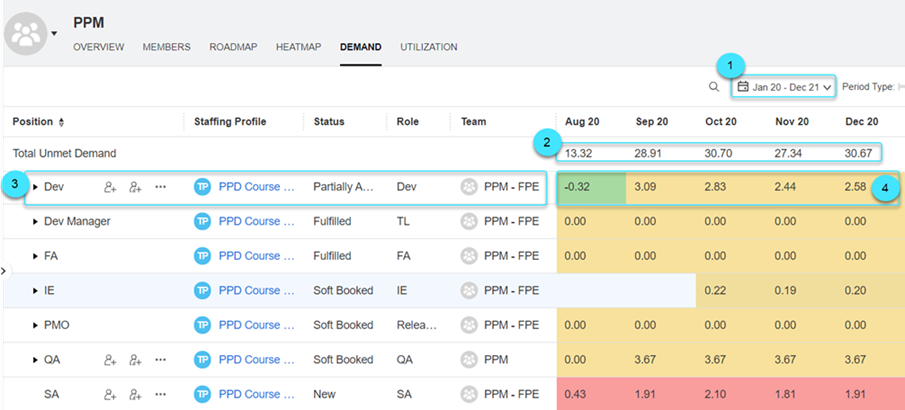

|
Specify a time period. The Demand tab lists the positions that have resource demand from your team and its sub-teams, for the specified period. |

|
Total unmet demand of all the listed positions. |

|
Information of the demand. By default, the following information is displayed:
You can use the Choose columns If a position is followed by Assign |

|
The position's total unmet demand. The cell color indicates the fulfillment of the position's demand. You can customize the coloring to align with your situation. For details, see Customize team coloring. If the cell is grayed out and has no value, it means this position has no demand for the time period. You can specify:
|
View team assignments to demand
If a position has a triangle  before it , it means this position has resource assignment from your team and its sub-teams.
before it , it means this position has resource assignment from your team and its sub-teams.
Expand the position to view the details of each assignment: resource's name, role, team, resource type, status, and assigned effort.

You can adjust the assigned effort, remove an assignment, or change its status. For details, see Adjust allocation of an assignment and Remove an assignment or change its status.
 Next steps:
Next steps:
 See also:
See also:







 button to display more information of the demand, such as staffing profile start period and status. For details, see
button to display more information of the demand, such as staffing profile start period and status. For details, see 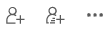 buttons, it means this position has unmet demand from your team and its sub-teams. You can take appropriate actions to respond to this demand. For details, see
buttons, it means this position has unmet demand from your team and its sub-teams. You can take appropriate actions to respond to this demand. For details, see 








