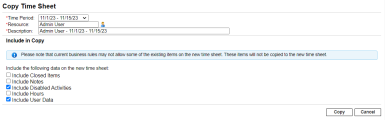Create a time sheet
You can create a time sheet either by starting from scratch or by copying an existing one.
Note: The administrator assigns each user a time sheet policy, which controls a number of aspects of time sheet creation and operation. For more information, see Time sheet policies.
Create a time sheet from scratch
Follow the steps below to create a time sheet:
-
Log on to PPM.
-
From the main menu, select Time Management > Time Sheets > Create Time Sheet.
-
If your time sheet policy restricts one time sheet per specified Time Period and Resource combination, and a duplicate already exists, a warning is shown to indicate that duplications are not allowed. See the example below.

-
If your time sheet policy allows multiple time sheets for the specified Time Period and Resource combination, and one or more already exist, a message is displayed, as shown in the example below. You can still create another time sheet for that period, and its Description will be suffixed with a new number.
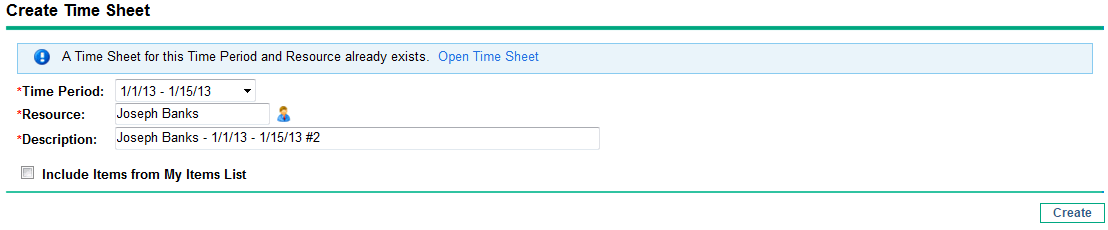
-
-
Complete the fields.
Field Name (*Required)
Description
*Time Period
Time period for the new time sheet. The default is the current time period.
*Resource
By default, your username. If you are a resource's manager or delegate (see Delegation), you can select the resource's name from the displayed list by clicking the icon in this field.
*Description
Description of the time sheet. By default, this is the Resource, followed by a hyphen (-), followed by the Time Period.
Include Items from My Items List
Option to include items from the My Items list on the new time sheet. Up to 200 items are included. Closed items are not included. For information about creating and maintaining the My Items list, see Use the My Items list.
Your selection for this option remains consistent across sessions. If you are creating the time sheet as a manager or delegate for another resource, Time Management uses the My Items list of that resource.
Note: The Create Time Sheet page can also include the option Include Items from My Last Time Sheet, but only if the administrator has configured the option to appear and a time sheet exists for the most recent previous time period. If this option appears, subordinate options also appear, allowing you to do the following for the new time sheet:
-
Specify which time sheet from the previous period to use as a source. If multiple time sheets for a period are allowed and listed, you must select one.
-
From the previous time sheet, include closed items, that is, requests that are closed; tasks that are complete and whose projects still allow time to be logged; and packages that are closed.
-
Include Notes from the previous time sheet and its lines.
You cannot select both the Include Items from My Items List option and the Include Items from My Last Time Sheet option.
For administrators: To make the Include Items from My Last Time Sheet option available, in the server.conf configuration file, set the TM_DISABLE_INCLUDING_LAST_TS_ITEMS parameter to false. We recommend retaining the default value of true.
-
-
Click Create.
Note: If you logged into PPM in English, the first time (and only the first time) you open a time sheet, a message appears describing some circumstances under which Time Management saves time sheets automatically. This guide describes those circumstances in context. An administrator can disable display of this message by setting the TM_ENABLE_SHOW_WHATS_NEW parameter to false.
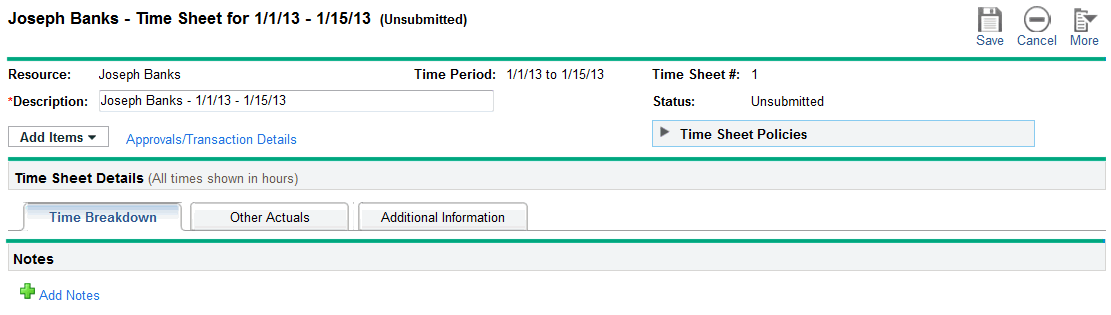
Copy a time sheet
You can create a time sheet by copying an existing one.
Prerequisites:
Your administrator has turned on the Enable Copy Time Sheet option feature toggle.
To copy an existing time sheet:
-
Search for and open the desired time sheet. See Search for time sheets.
-
On the Edit Time Sheet page, click More > Copy Time Sheet to open the Copy Time Sheet page.
If your time sheet policy allows you to have only one time sheet in a time period, a warning is displayed advising you to change the Time Period or Resource fields.
-
Change the Time Period or Resource as needed.
-
By default, the new time sheet includes all work items that are eligible for time logging, including miscellaneous items, along with their corresponding activities and user data.
Note: If you do not have the access to a work item assigned to the Resource you specify, that item will be excluded from the copy.
You can use the following options to select the data to include to the copied time sheet:
Option Description Include Closed Items This checkbox is available only when your administrator has turned on the Enable Copy Time Sheet Include Closed Items option feature toggle.
To include closed work items from the original time sheet in the new time sheet, select this checkbox.
Closed work items include the following:
-
Requests that are closed
(Available in 24.2 and later versions) When the TM_CLOSED_REQUEST_RESTRICTION parameter is set to true, closed requests are not copied even when the Include Closed Items option is selected.
-
Tasks that are complete and whose projects still allow time to be logged
-
Packages that are closed
Include Notes To copy the time sheet Notes and time sheet line Notes from the original time sheet to the new time sheet, select this checkbox.
This checkbox is available only when your administrator has turned on the Enable Copy Time Sheet Include Notes option feature toggle.
Include Disabled Activities This checkbox is selected by default. If you do not want to copy the disabled activities from the original time sheet to the new time sheet, clear the Include Disabled Activities checkbox.
This checkbox is available only when your administrator has turned on the Enable Copy Time Sheet Include Disabled Activities option feature toggle.
Include Charge Codes To copy the charge codes from the original time sheet to the new time sheet, select the Include Charge Codes checkbox.
Note:
-
This checkbox is available only when your administrator has turned on the Enable Copy Time Sheet Include Charge Codes option feature toggle.
- If you select this option to copy charge codes from the original time sheet, these charge codes take precedence over those that are set in work allocations, time sheet policies, and override rules.
- If the charge codes of the original time sheet are disabled, they are still copied into the new time sheet.
- If the names of the charges codes in the original time sheet are changed, these changes apply to the new time sheet automatically.
Limitation:
No validations are required when charge codes are copied from the original time sheet. If, as an administrator, you want to change access grants on the charge codes that have been used in the original time sheet, you may have to inform users that they should not select this option when copying the original time sheet.
Include Hours To copy hours from the original time sheet to the new time sheet, select the Include Hours checkbox.
Note:
- This checkbox is available only when your administrator has turned on the Enable Copy Time Sheet Include Hours option feature toggle .
- Copying hours between time sheets is done on a "working day to working day" basis, skipping non-working days. If the original time sheet has more working days than the target time sheet, the additional working day hours are disregarded. Conversely, if it has fewer working days, the hours for the missing working days are set to zero.
Include User Data This checkbox is selected by default. If you do not want to copy user data from the original time sheet to the new time sheet, clear the Include User Data checkbox.
This checkbox is available only when your administrator has turned on the Enable Copy Time Sheet Include User Data option feature toggle.
-
-
Click Copy.
The Edit Time Sheet page for the new time sheet is opened. The status of all the time sheet lines is Unsubmitted, regardless of the statuses of the corresponding time sheet lines on the time sheet that was copied.
 See also:
See also: