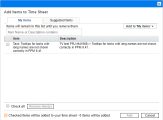Use the My Items list
You can use the My Items list to maintain a list of items that you can quickly add to your time sheets.
Overview of My Items list
The My Items list is a list of items that you create and maintain for your convenience on the My Items tab.
You can include the items:
- You currently work on.
- You use occasionally but want to keep readily available such as Vacation and Meetings.
- Items you know you will be working on in the future.
Add items to the My Items list
You can add items to the My Items list whether or not they are in the Suggested Items list.
To add items from the Suggested Items list to the My Items list, see Add items from the Suggested Items list to the My Items list.
To add items to the My Items list:
-
In the time sheet, click Add Items and then click Add from My Items / Suggested Items.
The Add Items to Time Sheet window opens to the My Items tab.
-
Click Add to 'My Items', and then click one of the following:
-
To add programs to My Items list, click Add Program.
-
To add projects to My Items list, click Add Project.
-
To add tasks to My Items list, click Add Task.
-
To add requests to My Items list, click Add Request.
-
To add packages to My Items list, click Add Package.
-
To add miscellaneous items to My Items list, click Add Miscellaneous.
Note: Some of the options in the drop-down list might not be available to you, based on system settings and the time sheet policy that is assigned to you. This document assumes that all options are available to you.
-
-
In the Add <Entities> to My Items window, provide the search criteria and click Search. Items that meet the following requirements are listed:
Item Requirements Programs - Tracks time at the program level, and
- Allows you to log time against it.
Projects -
Track time at the project level, and
-
Allow you to log time against them.
Tasks -
Track time at the task (or a specific summary task) level, and
-
Allow you to log time against them.
Requests Allow you to log time against them - Select the items you want to add, and click Add.
Delete items from the My Items list
To delete items from the My Items list:
-
On the time sheet, click Add Items and then click Add from My Items / Suggested Items.
The Add Items to Time Sheet window opens to the My Items tab.
-
Select the check boxes next to the items you want to delete, or select the Check all check box.
You can use the Item Name or Description contains field to quickly locate an item. Enter a keyword in the field, and the items that contain the keyword in their names or descriptions are displayed. The search keyword is case-sensitive.
-
Click Remove Item(s).
Add items from the My Items list to a time sheet
This section describes how to add items to a time sheet from the My Items list.
To add items from the My Items list to a time sheet:
-
On the time sheet, click Add Items and then click Add from My Items / Suggested Items.
The Add Items to Time Sheet window opens to the My Items tab.
-
Select the check boxes of the items you want to add to the time sheet and click Add at the bottom of the window.
You can use the Item Name or Description contains field to quickly locate an item. Enter a keyword in the field, and the items that contain the keyword in their names or descriptions are displayed. The search keyword is case-sensitive.
The items are added to the time sheet (but they are not duplicated if they are already on the time sheet). The items also remain in the My Items list.
Note: Closed items cannot be added to a time sheet from the My Items list. You should periodically delete closed items as you maintain the My Items list.
 See also:
See also: