Request Detail Page, Graphical View
The Graphical View link on a request detail page opens the Graphical Workflow window, which displays a graphical representation of the workflow applied to the request. The workflow shows which workflow steps have been visited and which workflow step is the current workflow step.
To see the graphical workflow for a request.
-
From the standard interface, open a request.
Note: For information about how to open requests, see Open a request.
-
On the detail page, from the Jump To navigation panel, click Status.
-
At the bottom of the Status section, click the Graphical View link.
The Graphical Workflow window opens.
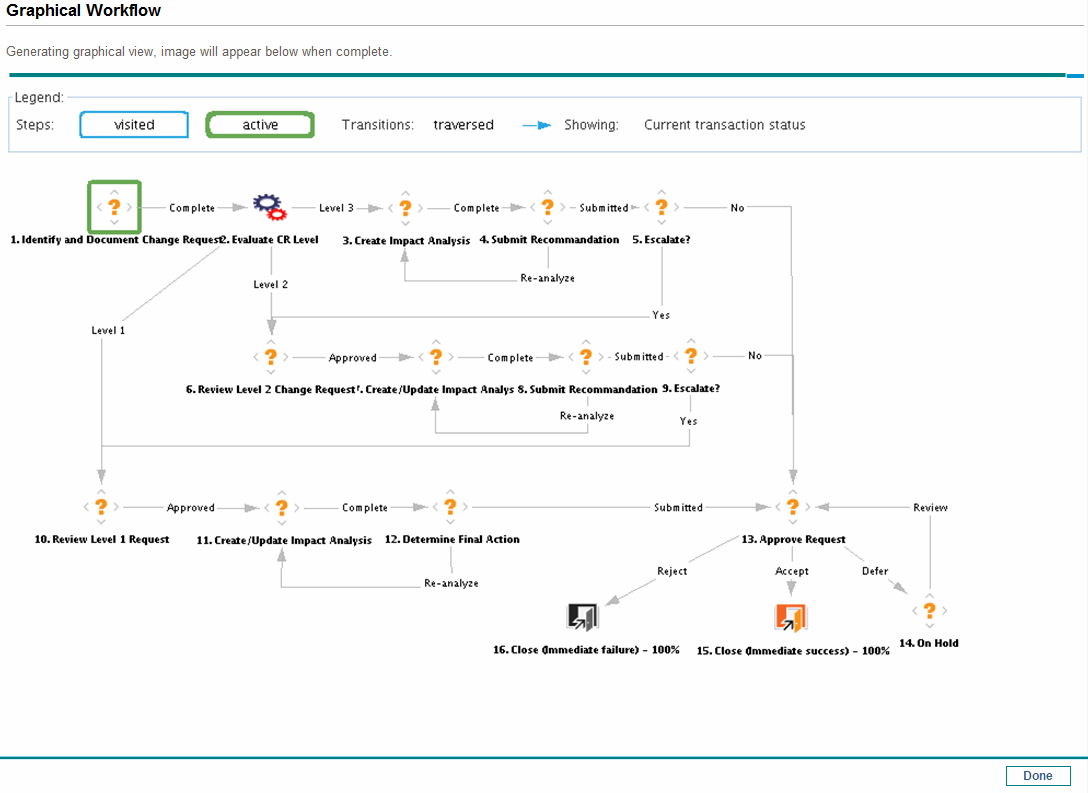
The Legend section provides a key to the colors and symbols used to illustrate the workflow steps and transitions. To see a summary description of a workflow step, move your cursor to the step to view the tooltip text.
Your administrator can assign a Current %Complete value to individual workflow steps. As the request moves along the workflow, the percent completed is updated according to the value configured for each step.















