Scheduling and Rejecting IT Demand
When analyzing your IT demand, you can schedule it to begin at a later date, when the appropriate resources are available. By scheduling IT demand, you can normalize the demand being placed on your IT group. You might also decide to reject some portion of the IT demand.
The Schedule Demand page is used to schedule or reject IT demands. Often, the workflow associated with the IT demand is configured to include managing activities, including scheduling or rejecting the IT demand. Scheduling or rejecting IT demand by using the Schedule Demand page satisfies the requirements of the workflow, and the IT demand continues moving through the workflow process.
To schedule or reject an IT demand:
-
Log on to PPM.
-
From the menu bar, select Open > Demand Management > Schedule Demand. The Schedule Demand page opens.
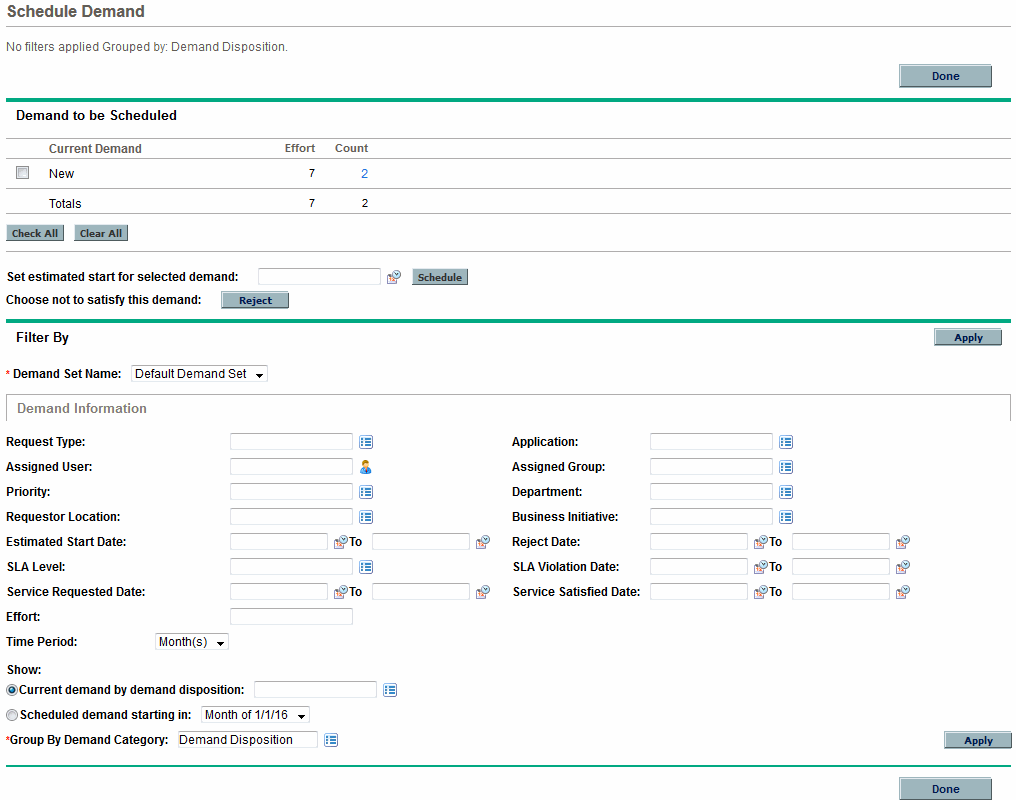
-
In the Demand Set Name field, select the demand set to analyze.
The demand set data is loaded into the Schedule Demand page.
-
(Optional) Complete the remaining fields in the Filter By section as needed. The filter fields determine what IT demand data is displayed and how that data is organized. Then click Apply.
The Schedule Demand page is reloaded with filters applied.
-
In the Demand to be Scheduled section of the Schedule Demand page, the IT demands that can be scheduled or rejected are listed collectively by the demand disposition shown in the Current Demand column.
Select the IT demand to be scheduled or rejected:
-
To select all unscheduled IT demand, click Check All.
-
To select all unscheduled IT demand of a specific demand disposition, click the checkbox next to that demand disposition.
-
To select particular unscheduled IT demands, click the number in the Count column for the IT demands having the desired demand disposition, for example New.
The Schedule Demand page reloads, listing all of the IT demands that have the demand disposition you selected.
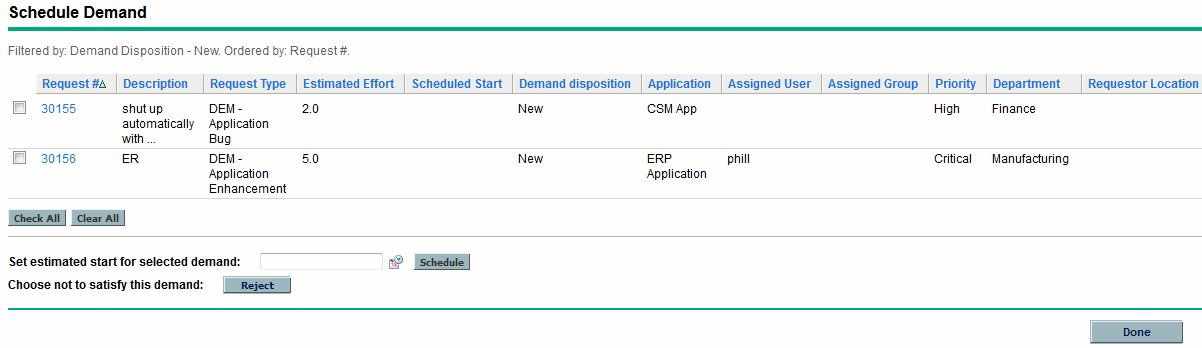
-
- Click the checkboxes next to the particular IT demands that are to be collectively scheduled or collectively rejected.
-
Schedule or reject the selected IT demand:
-
To schedule the selected IT demand, click the Calendar icon to the right of the Set estimated start for selected demand field and select a date. Then click Schedule. The date you selected becomes the scheduled start date for the IT demand you selected.
-
To reject the selected IT demand, click Reject.
-















