Team Roadmap
This section describes how the Roadmap tab can help you to monitor your team.
Team utilization (calculated in the unit of hours)
The utilization number tells to what extent your team's capacity is utilized. If it is more than 100%, it is in red, indicating over-loaded.
It gives you the hint whether you should consider shaking some assignments off a team and migrating them to some under-allocated teams.
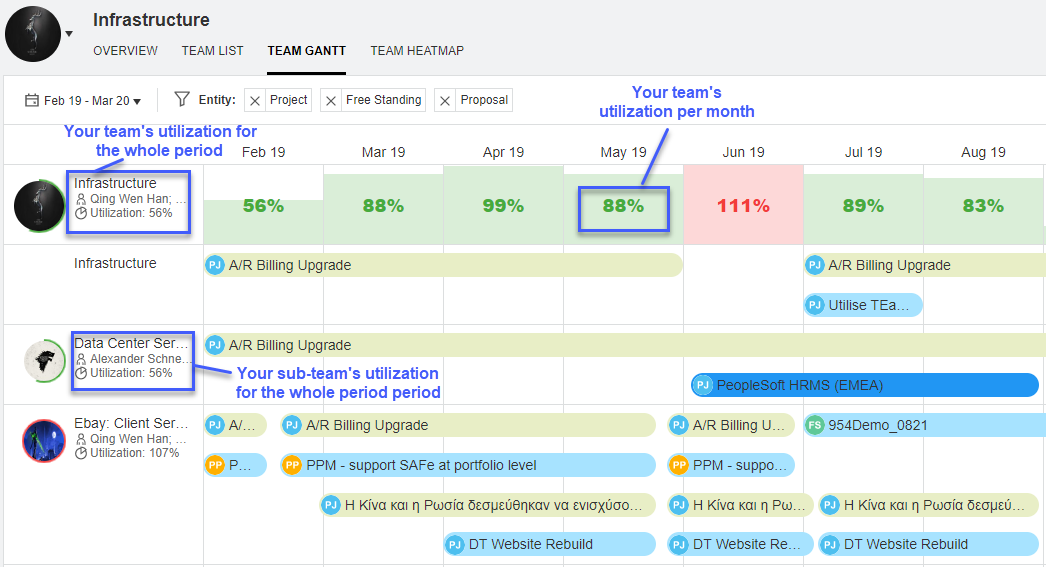
Where your team/sub-team is assigned and during which period it is assigned
- Specify a period.
-
Location the team line you want to see. The entities where the team is assigned during the period are displayed as pipelines.
- Hover over the pipeline of an entity in the target team line. The entity's overall information pops up.
- Check Assigned Duration to understand during which period the team is assigned.
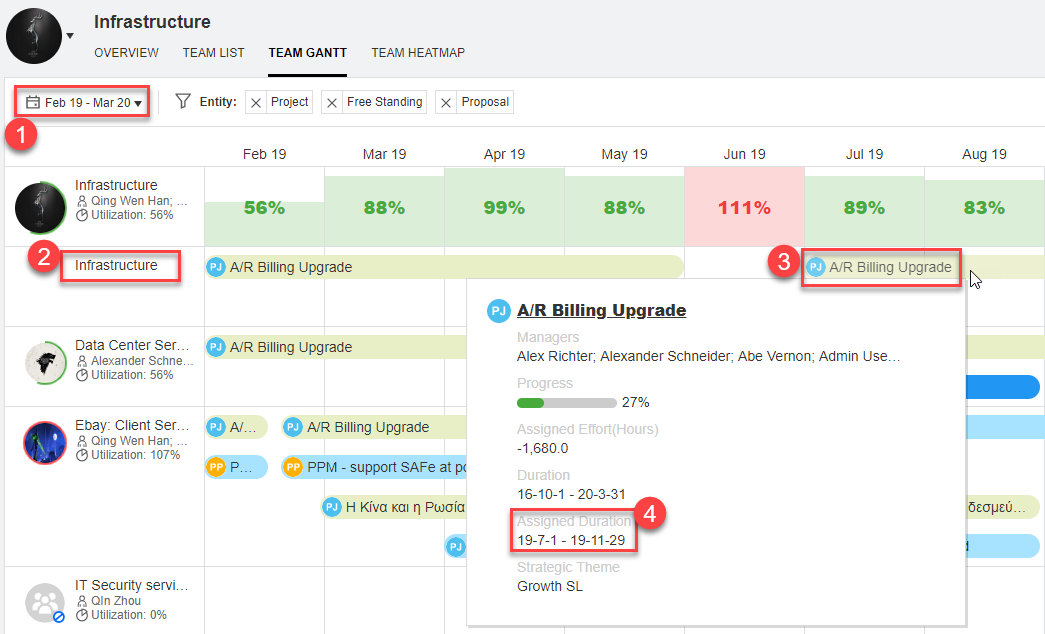
How to filter your team assignments in one type of entities
If you want to see team assignments in a certain type of entities, click the filter icon and select that type only.
The selected entity types are shown as tags. Remove a tag to hide the team assignments in the corresponding type of entities.
The filter does not impact the team utilization data.
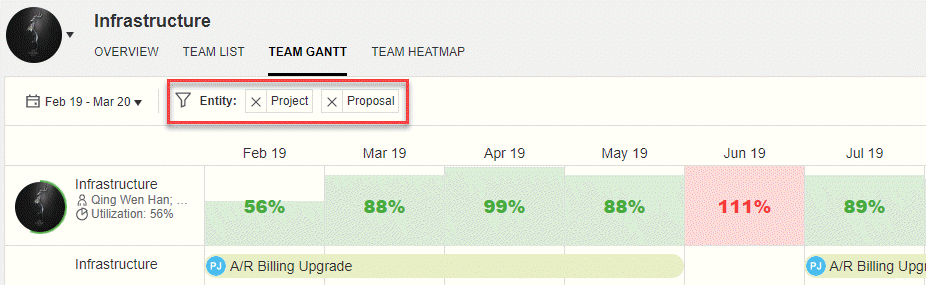
Which strategic theme your team is working for
If an initiatives is aligned with a portfolio strategic theme, the initiative pipeline is highlighted in the strategic theme color.
From the pipeline colors, you can quickly tell which strategic themes your team is working for, and whether you are putting your team on the right work.
If a team is assigned to an initiative that is not aligned with any strategic theme, it is the team that you might consider removing or reducing assignment when balancing assignments among sub-teams.
















