Filtering and Sorting
Filtering allows you to modify the information that appears in the Forecast Planning page. The search filter allows you to filter on staffing profiles, roles, resources pools, and positions. The time period filter allows you to filter on a start and end period. You can also sort the information by staffing profile.
The filters currently applied to the Forecast Planning page appear at the top of the table along with the time the page was opened. If the list of applied filters is truncated, you can place the cursor on the filter to show all of the applied filters.
Use the search filter to select multiple items on which to filter the Forecast Planning page. To set the search filter, do the following:
-
Click Modify next to the Filter For header.
The Search Positions page appears.

-
Provide the information for one or more fields on which you want to filter.
Field Name
Description
Staffing Profile
Select one or more staffing profiles. This filter displays data for staffing profile positions contained in the selected staffing profile(s).
Role
Select one or more roles. This filter displays data for staffing profile positions that contain the selected role(s).
Resource Pool
Select one or more resource pools. This filter displays data for staffing profiles that belong to the selected resource pool(s).
Position Name (contains)
Type a text string. This filter displays data for staffing profile positions that contain the typed text in the position name.
-
Click Search.
Showing from<date>to<date> is the time period of the data that appears. The default time period that appears is one year, starting one month prior to the current month.
To change the time period, do the following:
-
Click Change, located next to the time period that appears (
Showing from <date> to <date>).The Change Time Periods dialog appears.
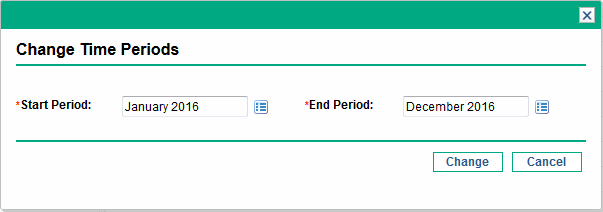
-
Select the Start Period and End Period dates. The months specified are included in the time period of the data that appears.
-
Click Change.
By default, the list of staffing profiles are sorted in alphabetical order. You can sort the staffing profiles in reverse alphabetical order by clicking on the staffing profile header. The Sort icon ( ) appears next to the staffing profile header.
) appears next to the staffing profile header.















