Configure requests for Resource Management
If you have Demand Management licenses and want to include requests as work items to be tracked in Resource Management, you need to associate work item fields with request types. This section provides instructions on how to configure requests for Resource Management.
Request work item fields
Request work item fields include the following:
To insert work item fields into a request type, you must associate the work item field group with the request header type being used by the request type. Figure 2-2. Work item field group in a request type illustrates the relationship between the work item field group, a request header type, and a request type.
Figure 2-2. Work item field group in a request type
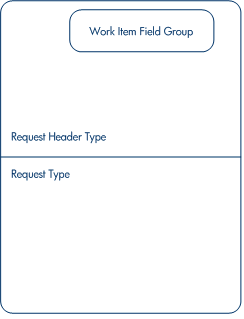
Note: To avoid associating work item fields with a request you don't want to track, use a one-to-one mapping between the request header type and the request type.
When Field Groups are associated with existing request types (through the request header type definition), tables in the PPM database are updated to handle this new configuration. Because of the scope of database changes, you need to re-run the Database Statistics on your database. For details, see System administration.
Associate work item fields with a request type
To insert work item fields into a request type, you must associate the work item field group with the request header type being used by the request type.
To associate work item fields with a request type:
-
Click the Administration button
 in the masthead.
in the masthead. -
From the Administration menu, click Workbench > Open Workbench on Desktop.
-
In the Request Header Type Workbench, click New Request Header Type.
-
In the Request Header Type window, on the Fields tab, click Field Groups to open the Field Groups window.
Note: Depending on the PPM products your site has licensed, the Field Groups window may display a different set of options.
-
Select the Enabled checkbox for the Work Item Fields option and click OK.
The work item fields are now associated with the request header type.
-
Provide any other required or optional information.
-
(Optional) Modify other existing request header type fields or create new ones as necessary.
For detailed information on modifying request header type fields, see Configure request types and request header types.
-
Save the request header type.
-
Click the Request Types screen and open the request type in which you wish to include work item fields.
-
In the Request Header Type field, specify the request header type containing the work item fields.

-
(Optional) Modify the request type as necessary. For details, see Configure request types and request header types.
-
Save the request type.
The request type now has work item fields associated with it and can be tracked in Resource Management.
Note: Certain request work item fields are interdependent, meaning one field might be updated when another field's value is changed. Demand Management field-level security allows you to make request fields invisible to certain users or sets of users.
Resource Management for requests may not work correctly if you make an interdependent request work item field invisible to a user. Any user who will be making use of request work item fields must have at least View access to all of them. Edit access to all work item fields is not necessary unless the user will be changing work item field values.










