Viewing Role Availability and Requirements for a Scenario
The Role Availability tab of the Scenario Details page displays a list of all the roles required for a particular scenario, along with how many resources are available across its periods. See Figure 5-11. Scenario Details page, Role Availability tab.
To view the role availability information for a scenario, on the Scenario Comparison page (see List and view scenario comparisons), do one of the following:
-
In the scenario comparison, select a scenario from the View Role Availability for list and click View.
-
Open a particular scenario and click the Role Availability tab.
Any resource shortfalls are indicated in parentheses and red.
Figure 5-11. Scenario Details page, Role Availability tab
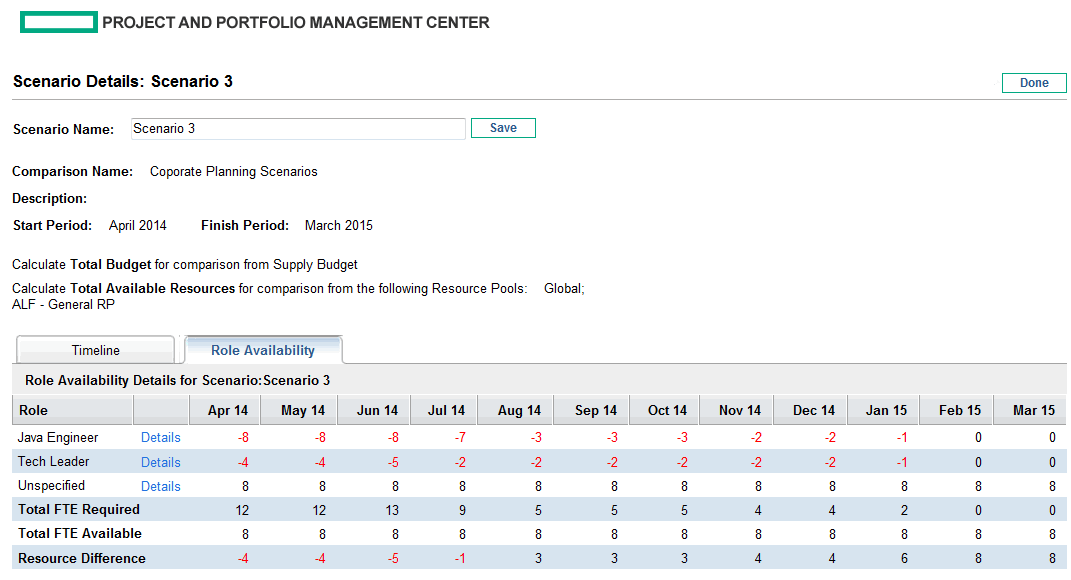
If you click the link of any of the role names, a drill-down page for that role appears, showing where the requirement for that particular role exists, categorized by proposals, projects, and assets. See Figure 5-12. Role requirement drill-down page.
Figure 5-12. Role requirement drill-down page
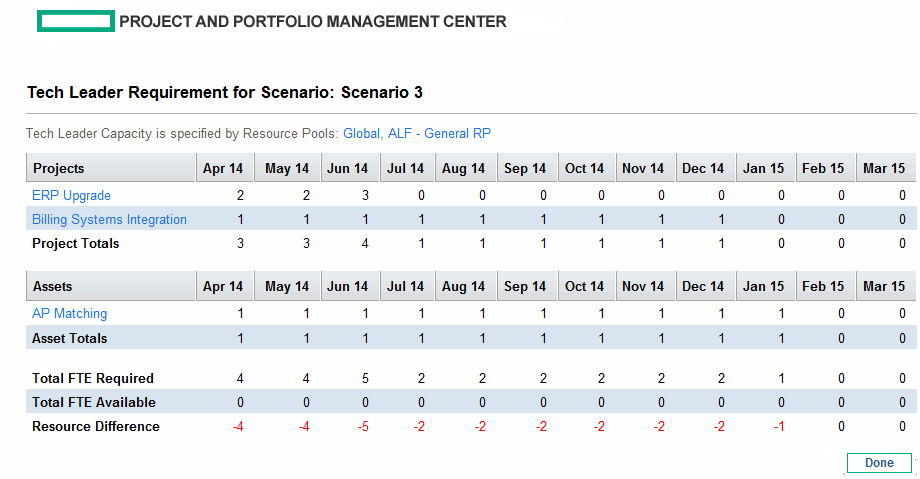
The following three data at the bottom of the above two figures are calculated as follows:
-
Total FTE Required comes from all the staffing profiles attached to the lifecycle entities included in the scenario comparison.
Total FTE Required does not reflect the real-time data. Instead, it is aggregated by the Staffing Profile Period Sum Update Service configured on the Schedule Services page.
- Total FTE Available come from the resource pool defined in the Calculate Total Available Resources for comparison form the following Resource Pools field on the Scenario Comparison page.
- Resource Difference is calculated as Total FTE Available - Total FTE Required.









