Create a scenario comparison
To create a scenario comparison:
-
Log on to PPM.
-
From the main menu, select Portfolio Management > Portfolios.
-
On the Portfolio Management page, hover over the More button
 and then click Scenario Comparison List.
and then click Scenario Comparison List. -
On the Scenario Comparison List page, click Create Scenario Comparison to open the Create Scenario Comparison page.
-
Enter a Comparison Name.
-
Enter a time range to be used for all the visualizations to be presented for the scenario comparison. This time range does not affect which lifecycle entities will be included in the scenario comparison, which you will specify in step 6. You can change the Start Period and Finish Period at any time.
-
Enter names for each of the three scenarios in the scenario comparison.
-
Specify the content, that is, select the set of lifecycle entities, to be included in the scenario comparison. Later, you will specify which of these lifecycle entities to include and which to exclude in each individual scenario. At a minimum, include in the scenario comparison all the lifecycle entities you think you will want to include in any of its scenarios. You can later add lifecycle entities to and delete them from the entire scenario comparison, and add lifecycle entities to and delete them from the individual scenarios.
As a starting point for the scenario comparison, you can include all submitted proposals, all active projects, and all active assets. Instead, you can use the autocompletes to select particular proposals, projects, and/or assets to include in the scenario comparison.
Using advanced filters on a request type that is configured to show the Portfolio field, you can find all the requests of that type that are part of a hierarchical portfolio as defined in Create and configure your portfolio.
-
Click Create to create the scenario comparison.
Note: You can create a scenario comparison for which a lifecycle entity in the scenario comparison list depends on a lifecycle entity that is not in the list. You might want to make sure that your final scenario comparison list meets all the dependencies specified in the lifecycle entities, or at least note the inconsistencies.
A scenario comparison is created and the Scenario Comparison page opens, as shown in the example in Delete a scenario comparison and described in Overview of the Scenario Comparison Page.
Figure 5-1. Scenario Comparison page
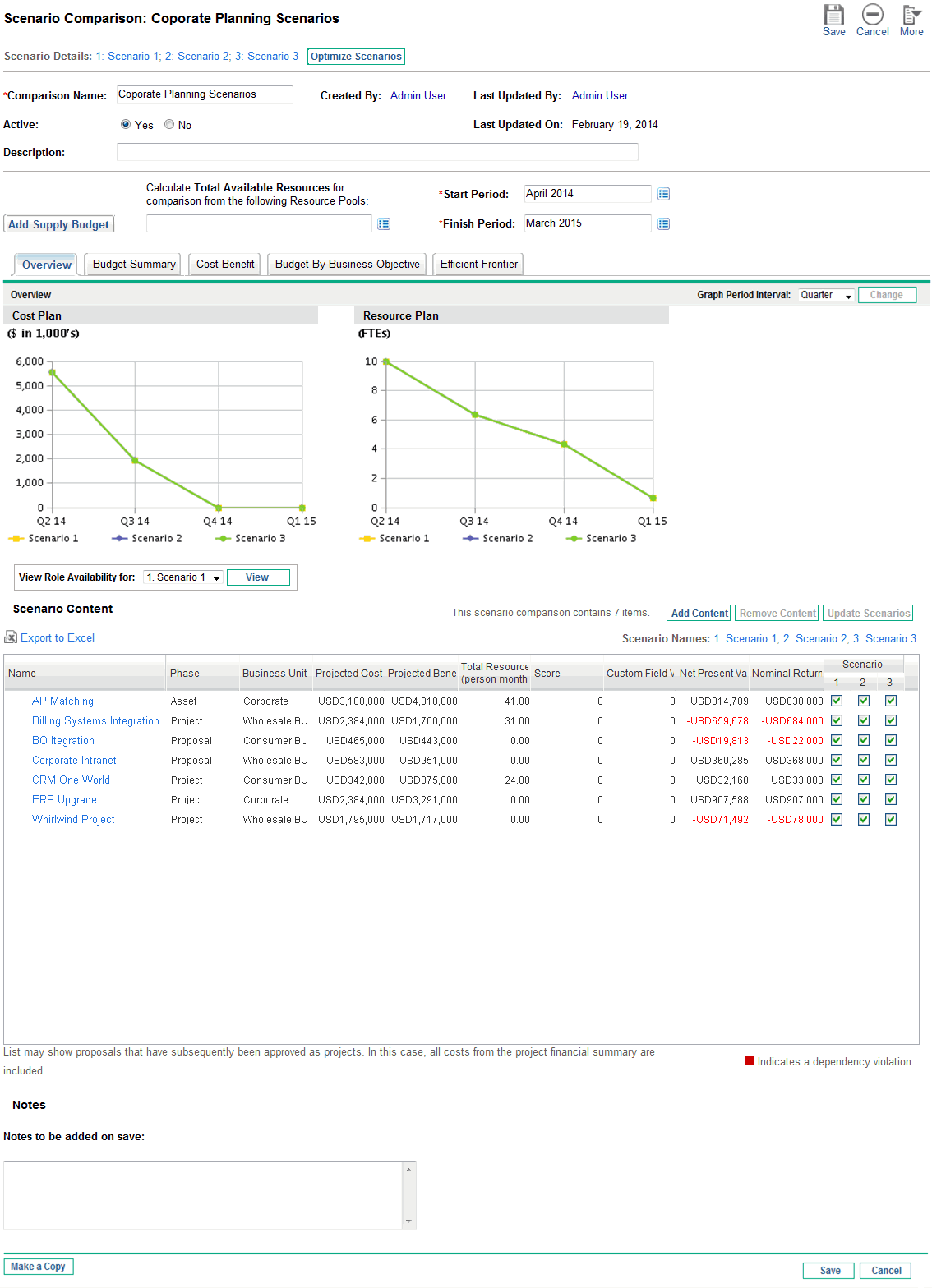
The following sections describe the information presented in the scenario comparison in detail. For information about changing the scenario comparison and its individual scenarios in a variety of ways, including adding and deleting lifecycle entities, see Viewing and Changing Scenario Comparisons.









