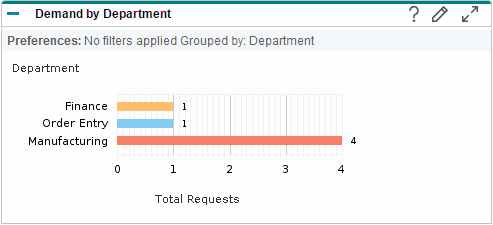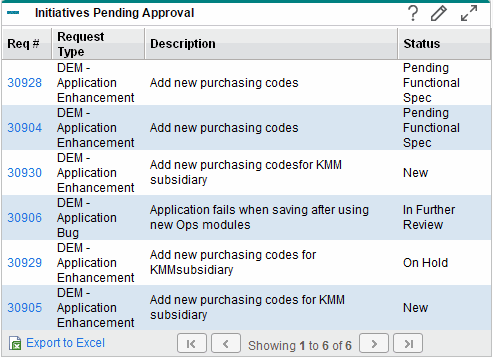Portlets on the Demand Manager Page
This section provides description of the default portlets displayed on the Demand Manager page. For information about how to personalize these portlets, see Setting Portlet Preferences.
Consolidated Demand Portlet
The Consolidated Demand portlet (Figure 6-2) provides a graphical overview of the demand placed on your organization. You can drill down on a section of the graph to schedule demand categories to be satisfied, reject demand, and select filters for data displayed.
To display descriptions of all the filter fields that you can use to configure for the Consolidated Demand portlet, in the top right corner of the portlet, click the Help icon.
Figure 6-2. Consolidated Demand portlet
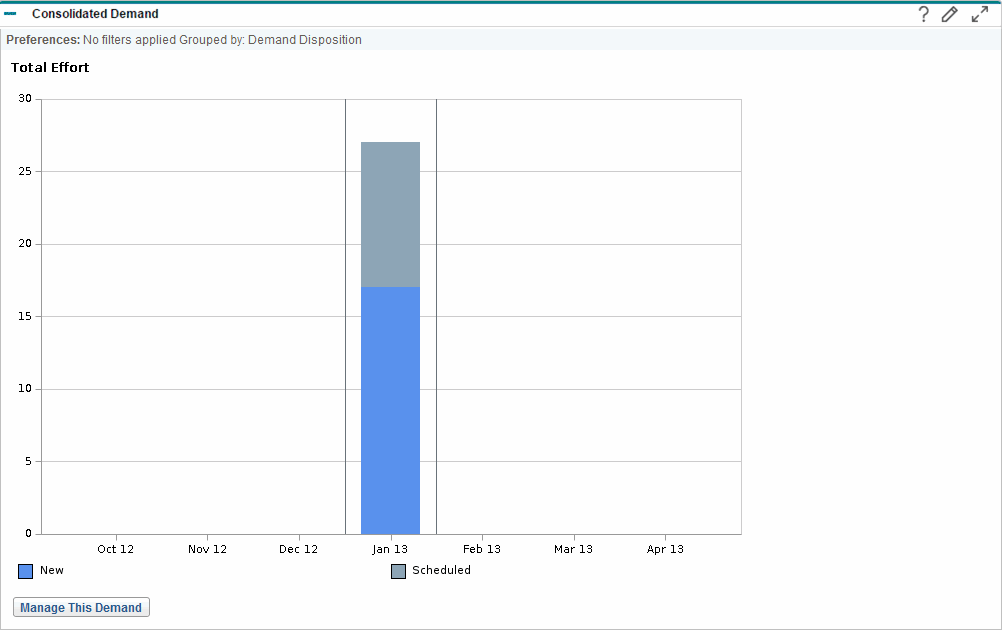
Demand by Department Portlet
The Demand by Department portlet (Figure 6-3) provides a graphical summary view of different areas of demand. You can customize the portlet to display demand information based on department, demand type, priority, and so on. You can also configure the portlet to display the grouped information based on number of demand entries within a specific grouping (count) or the consolidated effort of the grouped demand.
To display descriptions of all the filter fields that you can configure for the Demand by Department portlet, in the top right corner of the portlet, click the Help icon.
Demand by Business Initiative Portlet
The Demand by Business Initiative portlet (Figure 6-4) provides a graphical view of different aspects of demand. This portlet provides a summary in which demand can be grouped by department, demand type, priority, and so on.
You can also customize this portlet to display the grouped information based on the number of demand entries within a specific grouping (count) or the consolidated effort of the grouped demand.
Figure 6-4. Demand by Business Initiative portlet
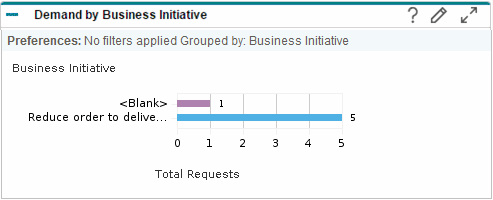
To display descriptions of all the filter fields that you can configure for the Demand by Business Initiative portlet, in the top right corner of the portlet, click the Help icon.
SLA Exceptions by Department Portlet
The SLA Exceptions by Department portlet (Figure 6-5) displays a bar chart of all open demand under service level agreements (SLA). The SLAs are configured using request type rules. The portlet displays the active SLAs related to demand, highlighting the violations in red.
To see a list of the violating requests, click View These Exceptions. You can personalize the SLA information displayed in this portlet by filtering demand based on department, application, demand type, and so on.
Figure 6-5. SLA Exceptions by Department portlet
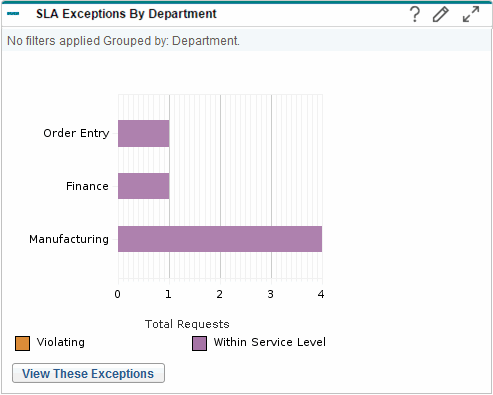
To display descriptions of all the filter fields that you can configure for the SLA Exceptions by Department portlet, in the top right corner of the portlet, click the Help icon.
Initiatives Pending Approval Portlet
The Initiatives Pending Approval portlet (Figure 6-6) displays general information about PPM requests, including request description and status. This portlet can be filtered for the same request criteria as the Request List portlet, but displays more detailed request information.
You can personalize this portlet to display the same information displayed in the Request List portlet, but in more detail.
To display descriptions of all the filter fields that you can configure for the Initiatives Pending Approval portlet, in the top right corner of the portlet, click the Help icon.