Shut down or restart PPM from Administration Console
This topics describes how to shut down or restart PPM Server nodes from Administration Console.
Note: This feature is not applicable to PPM running in Group mode (AWS or Docker Cluster).
Prerequisite
You should meet the following requirements before you can shut down or restart PPM from Administration Console.
| Turn on the feature |
Go to Administration Console > Feature Toggles to turn on the feature "Restart/Shutdown PPM from Administration Console". Refresh the Administration Console page after turning on the feature. This is a beta feature. For details about how to turn it on and what beta features are, see Use feature toggles to turn on/off features. |
| You have the access grant "Server Tools: Restart/Shutdown Server from Administration Console" |
If you are already in the security group "(REFERENCE) PPM Administrator" or "PPM All Access Grants", you are automatically given the right. If not, make sure you are in a security group that has the access grant included. |
Shut down a PPM node
You can shut down any PPM Server node.
- Go to the Administration Console > System Health > Nodes page.
-
Locate the PPM Server node you want to shut down, and click the Shutdown button.

A confirmation window as follows pops up. If other users except you are still active, the window lists the 10 most recently logged-in users, including their email addresses and how long ago they logged in. If you need information of all the logged-in users, use SQL Runner to query the table
PPM_LOGON_SESSIONS [WHERE SESSION_FINISH_TIME IS NULL].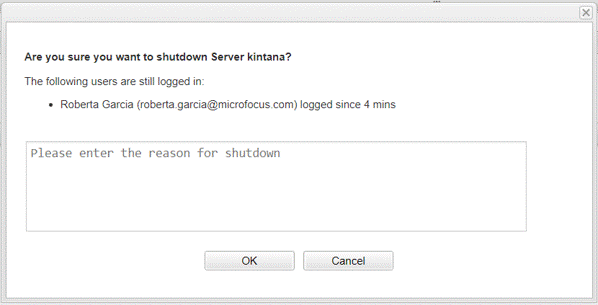
-
(Optional) Provide the reason why you want to shut down. The information is recorded in the ITG_AUDIT_EVENTS table.
- Click OK to initiate the shutdown.
Restart a PPM node
You can restart any PPM Server node.
- Go to the Administration Console > System Health > Nodes page.
-
Locate the PPM Server node you want to restart, and click the Restart button.
A confirmation window pops up to list 10 most recently logged-in users who are still active, if any, the same as it is when you shut down a PPM node.
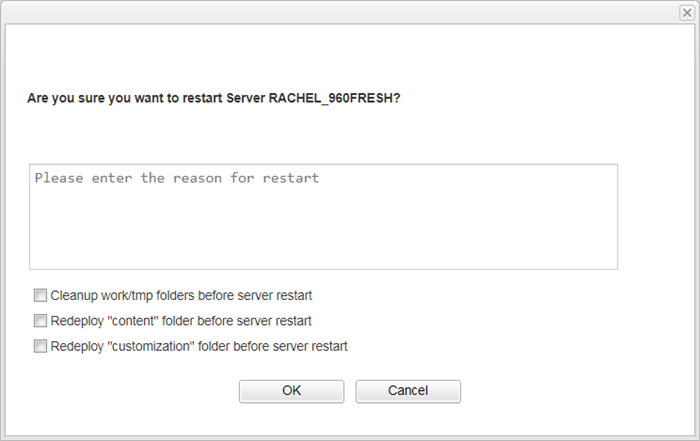
-
(Optional) Provide the reason why you want to restart. The information is recorded in the ITG_AUDIT_EVENTS table.
-
(Optional) Select the appropriate options from the list:
-
Cleanup work/tmp folders before server restart. It is recommended if you made some changes to PPM JSPs.
Note: Even when you select the option, PPM does not run
kUpdateHtml.shautomatically. Manually run the script when necessary. - Redeploy "content" folder before server restart. It is recommended if you made some changes to the
contentfolder. - Redeploy "customization" folder before server restart. It is recommended if you made some changes to the
customizationfolder.
-
- (Optional) If you want to redeploy content folder before the restart, select the option
- Click OK to initiate the restart.
Shut down/restart a whole PPM cluster
In a PPM cluster environment, you can shut down or restart multiple or all nodes in the cluster. Just select the targeted nodes and click the Shutdown selected server(s) or Restart selected server(s) button.
If the physical servers in the cluster do not have the their clocks synchronized, only the nodes on the physical machine you are logged in are shut down or restarted.















