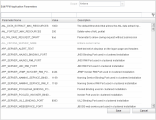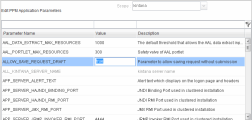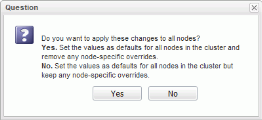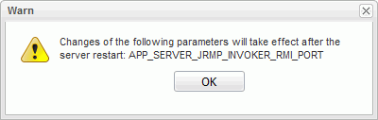Modify parameters from the Administration Console
-
Open the Administration Console. (See Open Administration Console.)
-
In the left panel of the Administration Console window, expand Administration Task, and then click Application Configuration.
The Scope list displays the names of all nodes in the cluster.
-
Click the Value field for the parameter to modify, and then type a new value to replace the existing value.
-
Repeat step 3 for each parameter you want to change, and then click Save.
Note: Make sure that you save your changes before you close the Administration Console. Otherwise, any changes you made are lost.
-
(Cluster only) If Cluster is the selected scope, and you change the value of a parameter, and then click Save, a dialog box opens and gives you the option of applying the changed parameter value across all nodes.
To apply the new value to all nodes in the cluster, click Yes. To retain node-specific overrides for the parameter, click No.
Note: The Yes option works only when you have created a shared folder for the
server.conffile to give all nodes in the cluster access to the sameserver.conffile. -
If you change the value of a static parameter, the following warning is displayed to advise you that you must restart the PPM Server to implement the change.
-
To implement your changes, stop the nodes, run
<PPM_Home>/bin/kUpdateHtml.sh,and then restart the nodes, one at a time.For details about how to stop and start PPM Servers, see Start and stop the PPM Server on a single-server system. For details about the
kUpdateHtml.shscript, see kUpdateHtml.sh.
The parameter values that you modify from the Administration Console take effect the next time the parameter values are used.