OpenText Application Quality Management - Release Management Request Type
The ITIL Release Management process as modeled by OpenText Application Quality Management sends a release request of the OpenText Application Quality Management - Release Management request type along the OpenText Application Quality Management - Release Request workflow (see OpenText Application Quality Management - Release Request Workflow) to be examined and resolved.
ALM - Release Management Request Fields
Figure 3-21 shows the Create New OpenText Application Quality Management - Release Management page that appears when you create a request and select the OpenText Application Quality Management - Release Management request type. Table 3-14 describes the fields in the OpenText Application Quality Management - Release Management request, including some fields that do not appear until the request is created or until other conditions are met.
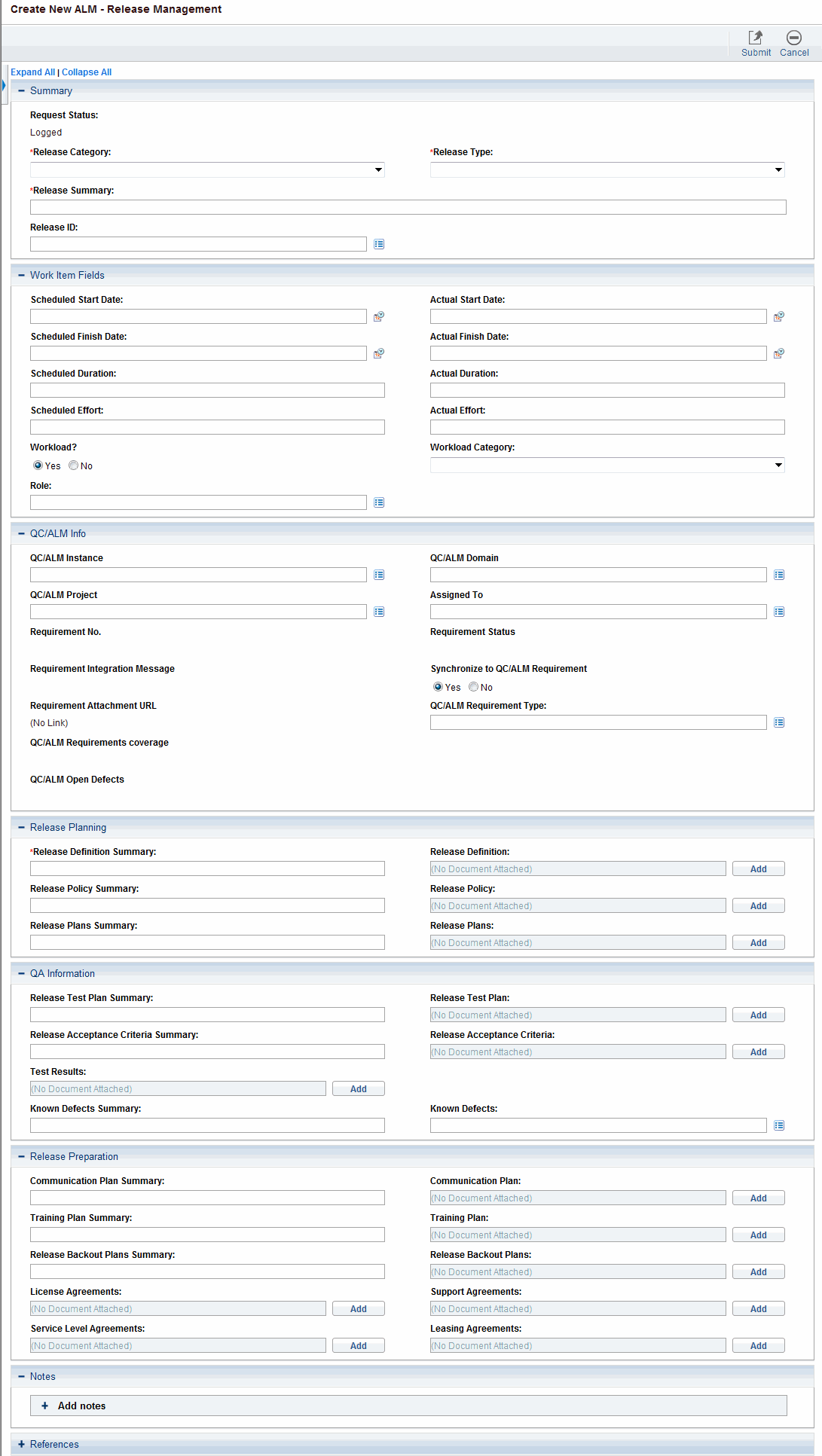
Note: The administrator can remove the QC/ALM Info section from the request type by removing the QC/ALM Info field group from the OpenText Application Quality Management - Release Request Header request header type. See the Demand Management Configuration Guide for details about request header types and field groups.
Submit an OpenText Application Quality Management - Release Management Request
-
Log on to OpenText PPM.
-
From the menu bar, select Create > Request.
The Create New Request page appears.
-
On the Create New Request page, in the Request Type field, select OpenText Application Quality Management - Release Management and click Create.
The Create New OpenText Application Quality Management - Release Management page appears, displaying the appropriate release request fields.
Required fields have a red asterisk. All other fields are optional, but are often helpful when others are reviewing an open request. For information concerning a specific field, click the Help icon next to the field (if available).
-
Complete the fields in all sections as appropriate.
The Notes section contains fields where notes and information concerning the release can be entered and stored. Typically, when you create a release request, you do not need to add a note to it. However, add a note if you want to convey additional information to the reviewers and processors of the release request.
In the References section, you can add useful references such as a Web-accessible file or a document or file attached from a local machine. For more information about adding references, see the Demand Management User’s Guide.
-
On the Create New Request page, click Submit.
The release request is submitted. The Request Creation Confirmed page appears.
Note: OpenText PPM can be configured to allow you to save the request before you submit it. To have this feature enabled, see your application administrator.
After submitting the request, on the Request Creation Confirmed page you can click the link for the particular request number in the Request # field to view the detail page of the newly generated release request.
When the release request is submitted, it is assigned an initial status, such as New. The request is then routed along the OpenText Application Quality Management - Release Request workflow (see OpenText Application Quality Management - Release Request Workflow).










