Overview of Customizations
After installing Project and Portfolio Management Center (PPM), you may want to change certain aspects of the standard interface to better suit your company's visual guidelines. The following characteristics of the standard interface can be customized:
-
Corporate logos
-
Fonts
-
Colors
In general, the standard interface is composed of the following areas whose appearances are controlled by different sets of cascading style sheet files which you can modify to meet your requirements.
-
Banner and menu bar. The banner is a white "ribbon" composed of corporate logo, product information, current user information, and the Sign Out button (see Figure 1-1. PPM banner and menu areas).
Changes made to the files for this area tend to be near-global in scope since this area is common to both the PPM Dashboard application and all the other PPM application modules (such as Project Management or Resource Management). Customizations made to the files affecting this area are typically displayed the next time a user logs in.
Note that the font settings for the navigation history (bread crumbs) presented directly below the menu are controlled using the PPM Dashboard settings even though they do not appear in the Dashboard portion of the page.
-
PPM Dashboard. When viewing a PPM Dashboard page (that is, when using the PPM Dashboard application), this includes below the menu bar and banner (see Figure 1-2. PPM Dashboard area).
Other than any modifications to the navigation history text, changes made to files for this area tend to be specific to a single PPM Dashboard page or portlet.
-
Other non-Dashboard pages. When viewing any non-Dashboard application page, this includes anything below the menu bar and banner (such as Create New Request, Request Detail, and so forth). For this area, see Figure 1-3. Non-Dashboard area.
Customizations made to files for this area tend to be specific to various aspects of PPM applications. Similar to the banner and menu bar, updates to the files affecting this area are usually displayed the next time a user logs in.
Figure 1-1. PPM banner and menu areas

Figure 1-2. PPM Dashboard area
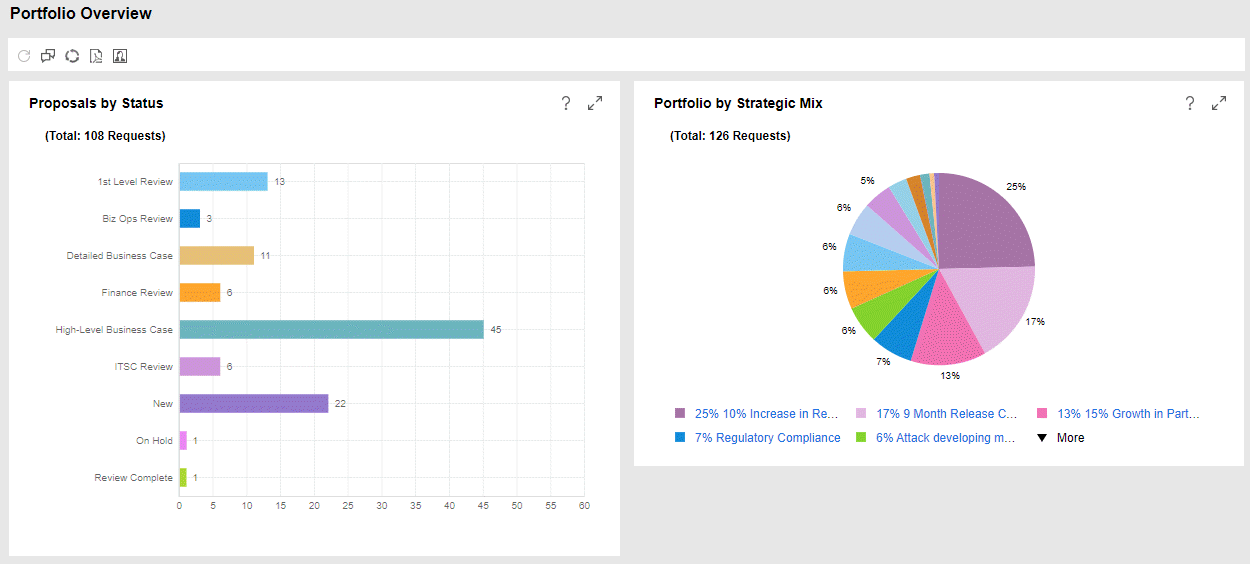
Figure 1-3. Non-Dashboard area
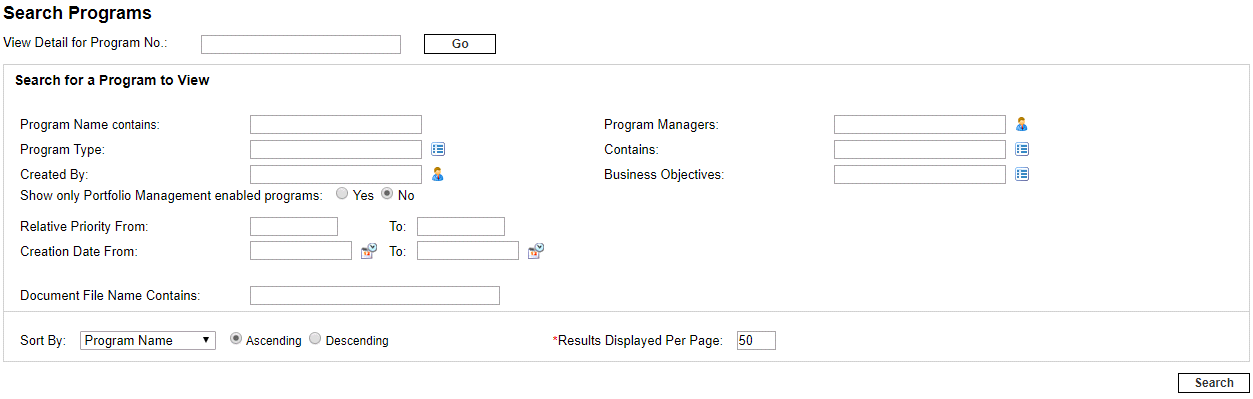
Note: Note that to separate areas of related data, many pages include visual elements such as headings, subheadings, and rules. If you elect to rebrand your instance, you may also want to change the colors of these elements.
The example shown in Figure 1-3. Non-Dashboard area includes two headings (labeled Demand to be Scheduled and Filter by), one subheading (labeled Demand Information), and one rule (found below the lowermost Apply button).
Risk Factors
Risks fall into the following categories:
-
Service pack overwrites/incompatibilities. Your customizations may not be preserved or fully compatible after the installation of any service pack.
-
Upgrade overwrites/incompatibilities. During a system upgrade, changes made to any customized files may not be preserved, or due to changes in system architecture, customizations may not be fully compatible with a subsequent release.
-
Human factors. Errors may be introduced when making changes.
Risk Mitigation
To minimize these risks, we recommend the following:
-
Before making changes, back up the PPM Server files.
If backing up the entire PPM Server is not an option, the following activities should be undertaken:
-
Make a backup copy of each file before making any changes.
-
Make another backup copy of each file after making the changes.
-
Ensure that all backup copies are identifiable as to their contents.
-
-
Make changes to "working" copies of the files that are not on the PPM Server.
-
Keep all backup copies in a safe location. This location should be separate from the PPM Server, yet accessible to all instance administrators.
-
Thoroughly test all changes before deploying the customized files.
-
For modifications requiring restarts of the PPM Server, consider scheduling these activities when they will have the least impact on the PPM user community.
Typical Modifications
The most common type of customization involves rebranding. That is, changing the banner, heading, and rule colors to those matching your corporate color palette, as well as replacing the corporate logos with your own. Details to assist with these types of customizations are discussed in Branding Your Instance. Note that rebranding is limited to the standard interface—the PPM Workbench interface cannot be customized. There is only one exception to that—you can customize the title bar of the PPM Workbench displayed to users.
Some sites prefer to make changes that augment the information displayed in the standard interface. How to make changes, such as enhancing your logon page or changing menu item text, are described in Customizing Your Instance.
Additionally, you can modify the list of product documents and you have the capability to This is beneficial when only a limited portion of PPM's capabilities are licensed at your site and, therefore, you do not need to provide documentation for the unlicensed applications. host site-specific, customer-provided, or tailored documents that are accessible from the Documentation Library page. Implementing these features are detailed in Customizing Your PPM Documentation Library.
Unusual Requirements
Advanced Topics provides tips and techniques for resolving the unexpected or unusual customizations that may be desired for your PPM instance.















